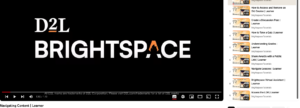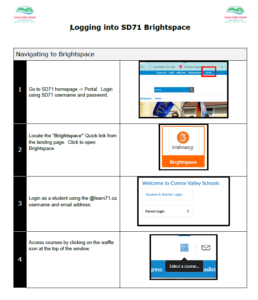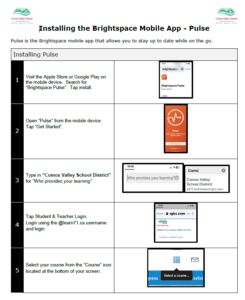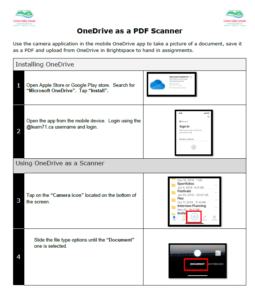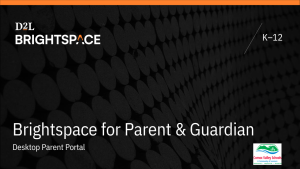Brightspace Student User Basics
Helpful videos, quick reference guides, and instructional sheets are available below to help students navigate, access accessibility tools and complete certain tasks within the Brightspace application.
Below is the Brightspace YouTube playlist created specifically for learners.
Click on the image to open the playlist.
Brightspace Accessibility Tools
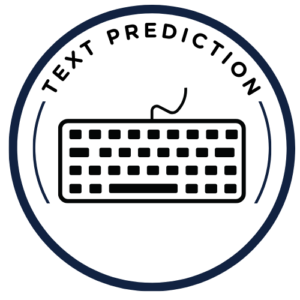 Windows 10 Text Prediction
Windows 10 Text Prediction
Adds a toolbar with floating text prediction a live the cursor to help students with spelling or word finding.
How to Enable Text Prediction for a Hardware Keyboard on Windows 10
Watch video below to learn how to “Turn On Text Suggestions In Windows 10”
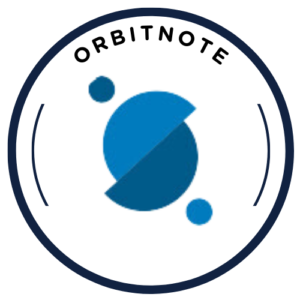 OrbitNote
OrbitNote
OrbitNote allows students to transform and interact with documents in a completely different way.
Watch video below to learn how to use OrbitNote in Brightspace to complete assignments.
 ReadSpeaker – Text-to-Speech Application
ReadSpeaker – Text-to-Speech Application
ReadSpeaker is a built-in text-speech application right in Brightspace. Some features are :
|
|
Using ReadSpeaker in Brightspace
Installing the ReadSpeaker Browser Extension
Watch video below to learn how to use ReadpSeaker as a student in Brightspace.