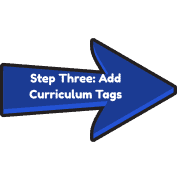Working with your Class Space in SpacesEDU
You can use your Class Space to post newsletters, homework, pictures from field trips and other information for parents. It is a fabulous way to communicate with families and share what is happening in the class. You can allow parents and students to comment if you would like but you can also turn this feature on and off. These posts would be considered what was previously called celebration posts. Portfolios posts will go in the 1:1 Spaces.
Click here for a printable copy of these instructions.
You will want to edit your Class Space “settings” to change access to students and family:
- Click on your Class from the Home Page. Click on your Class Space at the top of your screen.
- Click on “…” then click on “Edit Space Settings”. This allows you to decide on how your students and families will interact in this space: Hidden, Visible, or Active (they can read and edit).

You can also change these settings by clicking on the eye symbol beside Students and Family on the Class Space Header:

Customize Your Class Header:
You can customize the Class Space Header his is a great way to include information and resources for parents and students. The content that you place in the Header is always at the top when your families and students look at the Class Space.
- Click on your Class from the Home Page. Click on your Class Space.
- The Class Space Header will be located at the top of the page.
Click on the “Edit Icon” on the top right of the header.
on the top right of the header. - Select a picture for the Class Space icon.
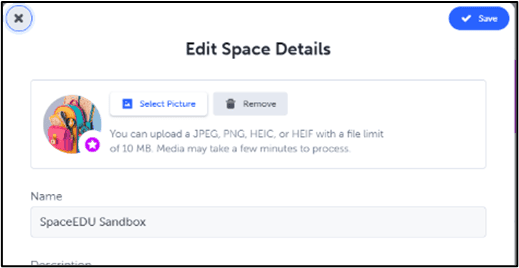
- Provide a description (optional) that will be
displayed to the viewer in the header itself. - Change the colour of the header.
- Add “Media” for additional resources or information
You can upload PDFs, images, videos or record audio.
(You can upload up to 10 media files)
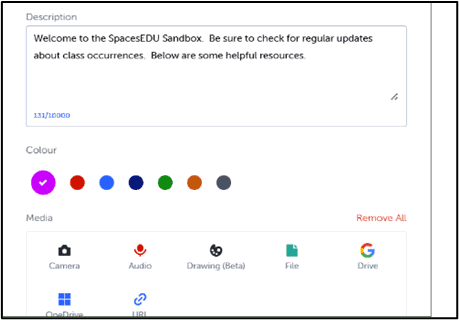
***This is a great place to post “Class” resources that you
would like to be easily accessible throughout the year.***Now you can post in your Class Space the Same way that you will post in your 1:1 Space.