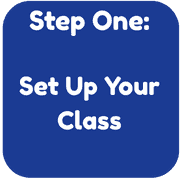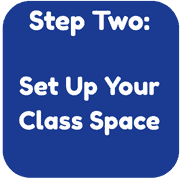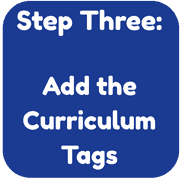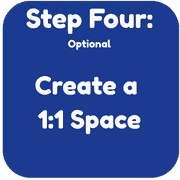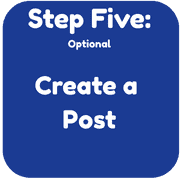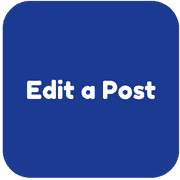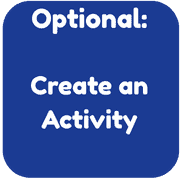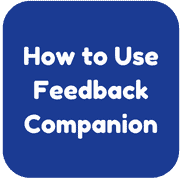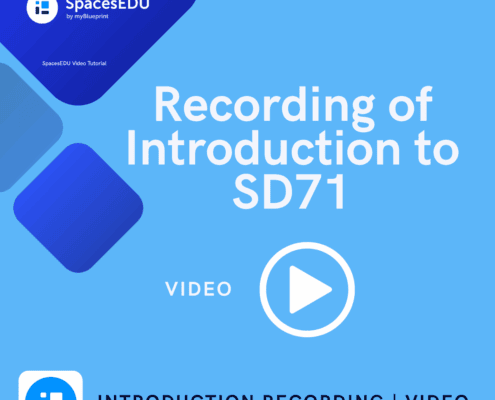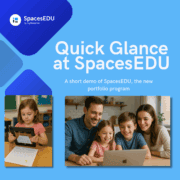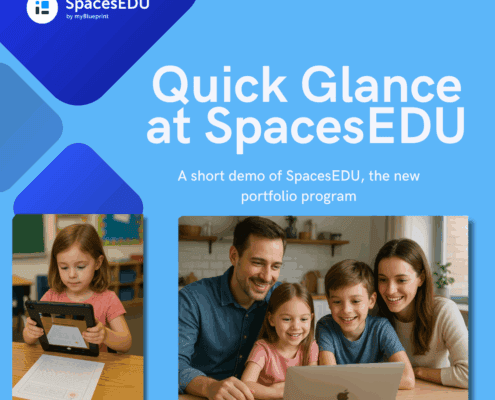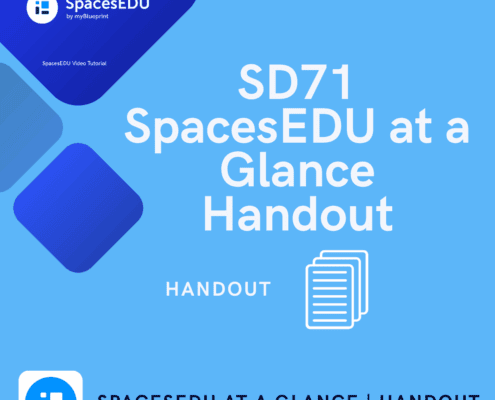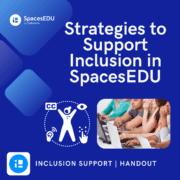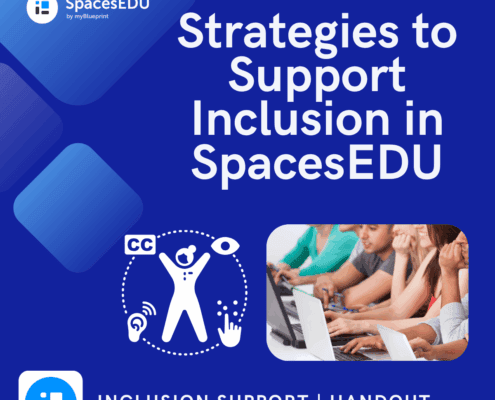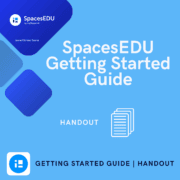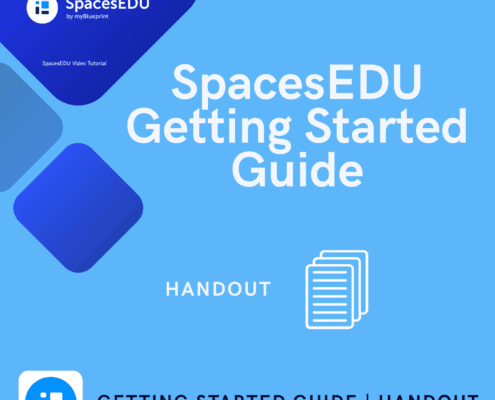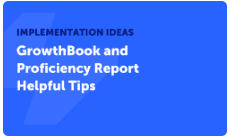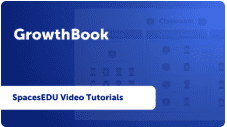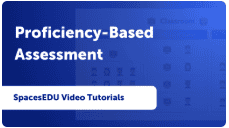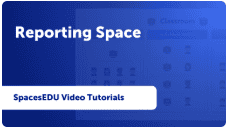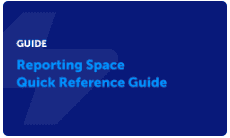![]()
SpacesEDU is a digital portfolio and proficiency-based assessment platform. It is an all-in-one platform where a student’s learning journey is captured, celebrated, and assessed.
Students and teachers can log in using a QR code their school district email and password: https://ca.spacesedu.com/
An app is available for iOS and Android on mobile devices.
Here are some documents that you can use to help you get your class set up:
Below are some resources used to introduce SD71 to SpacesEDU. Click on the image to open the resource.
Getting Started Resources
Family Communication
Family Brochure– Send this home to help your families connect.
Using SpacesEDU for Assessment and Reporting
Assessment and reporting in SpacesEDU incorporates three main components:
- Growthbook → Tracks learning progress over time to help identify trends in student growth.
- Proficiency Report → Summarizes achievement using the BC competencies and the proficiency scale.
- Reporting Spaces → Educators gather and assess learning evidence to create a “Learning Update” or “Summary of Learning”.
Click on the image below to explore how to use these components in SpacesEDU.
FAQs
How do I access SpacesEDU
SpacesEDU can be accessed via the web:
https://ca.spacesedu.com/
If prompted, be sure to select “Canada” as your region.
Users can then use their SD71 username and password to access SpacesEDU. Students can access the application using unique QR codes created for them.
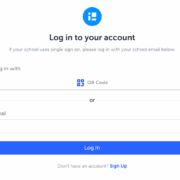
How do Students Access SpacesEDU?
Students can either use their SD71 username and password or unique QR codes created for them to access SpacesEDU. The QR codes are especially easy to use when accessing SpacesEDU on a mobile device.
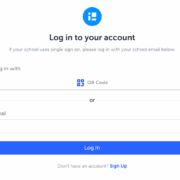
Does SpacesEDU have an app?
SpacesEDU has an app for iOS as well as Android devices.

How do I set up my class in SpacesEDU?
Your class will automatically be set up for you by the district IT department through an automation process. It will keep your roster up to date so no management is required by you.
Do families have access? If so how do I invite them?
Families have access to SpacesEDU. Invitations will need to be sent to families in order for them to join your class. Their emails will automatically be available to send the invitation. The “Family Getting Started Guide” is a great resource to make available to your families to help them through this process.
Can I add videos, pictures or audio in SpacesEDU?
Videos, pictures and audio can easily be added in SpacesEDU. These can be uploaded from OneDrive or the local machine through the File or OneDrive icon. See the link below to determine what types and sizes of files SpacesEDU supports.
What types of files does SpacesEDU support?
Users can also record media right in the application itself. Click on the appropriate icon to capture the type of media they want. Teachers can even include video or audio instructions for activities.
What is the difference between an "Activity" and a "Post"?
Students can provide their evidence of learning in two different ways in SpacesEDU. See below for an explanation of each:
Activity
-
Teacher-created: Assigned by teachers to guide student learning.
-
Structured: Includes instructions, due dates, media, and curriculum tags.
-
Trackable: Easily assessed and monitored for completion.
-
Student response: Students submit work in response to an activity.
Post
-
Student-initiated or teacher-added: Can be shared freely without being tied to an assignment.
-
Flexible format: Can include reflections, images, videos, or documents.
-
Less formal: Often used for sharing learning moments, updates, or observations.
-
Not always assessed: May or may not be linked to assessment or curriculum.
Does SpacesEDU have a gradebook?
SpacesEDU two different ways of “reporting”. “GrowthBook” and “Proficiency Report”.

Read below for an explanation of both:
GrowthBook
-
Student-centered portfolio showing individual learning progress.
-
Organizes evidence by curriculum tags or competencies.
- Attached to “‘Activities” or external assignments, not available for Posts.
-
Helps track growth over time rather than just grades.
Proficiency Report
-
Teacher-facing report summarizing student performance.
-
Displays proficiency levels for each curriculum tag.
-
Based on student submissions with tagged evidence either from Activities or Posts.
Learn more about Proficiency Report
Access the “GrowthBook and Proficiency Report Helpful Tips” to learn more.
I’m confused about all the different "Space" types. Please explain them to me.
Space types
-
Class Spaces (by default automatically added): for all-class posts, announcements, and method of sharing information to everyone (similar to a “blog”).
- Individual Spaces: 1:1 spaces created for specific purposes. For younger students teachers may want to create only one space for “Evidence of Learning” for students to create Posts or access Activiites. For older students, teachers may want to create numerous individual spaces reflecting the different learning content (subject areas, competencies, etc). Students ONLY see their own content.
-
Group Spaces: small-group collaboration; customizable visibility depending on who the teacher would like to access the information.
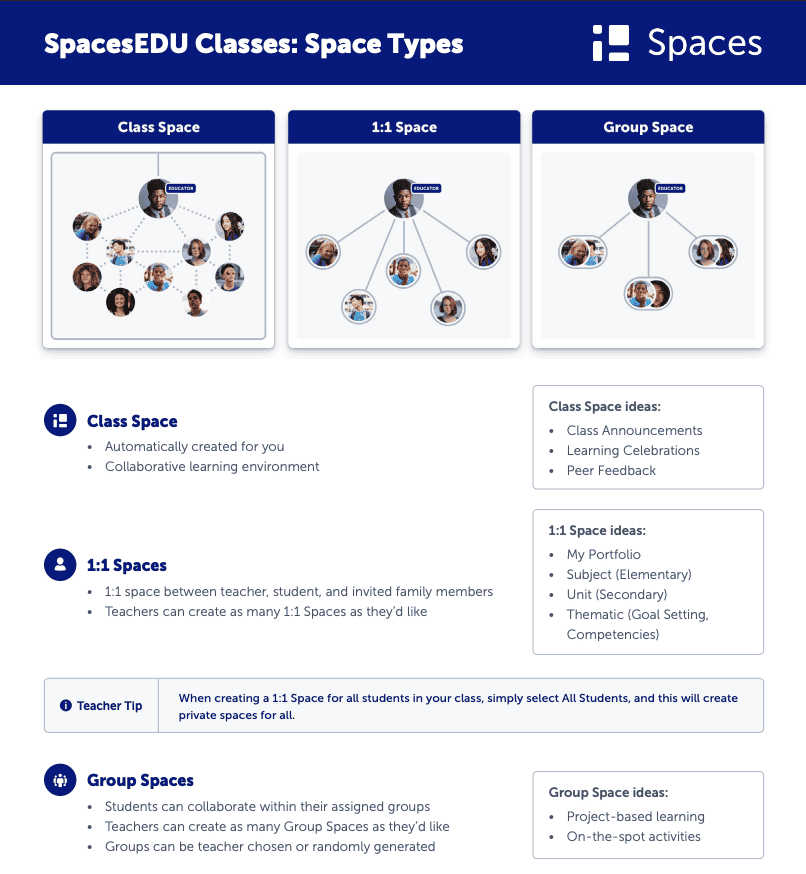
Can I complete the Learning Updates here rather than in MyEd?
SpacesEDU has a special feature called the “Reporting Space”. This allows teachers to curate posts into one space where a “summary of learning” document can be created. Administrators will have the ability to view them from one central location prior to releasing to the family.
Learn more about the Reporting Space:
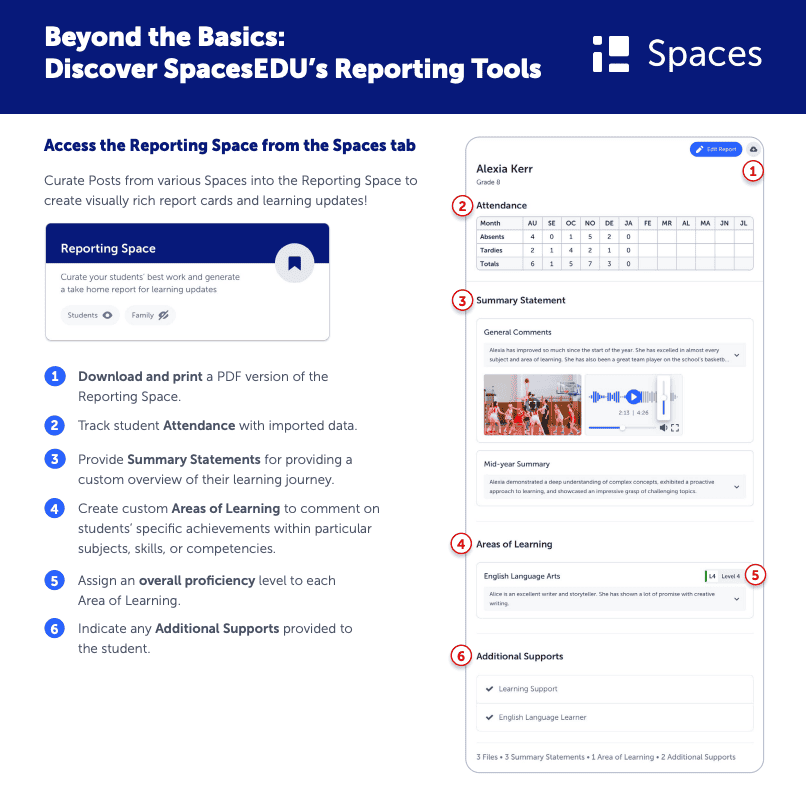
Can I communicate with families using this application?
Yes. You have three choices to communicate with families.
- Using the Class space for announcements, and sharing information.
- One-one messages to specific family members.
- “Group” messages where communicating with more than one family at a time.
If using the messaging capability:
- you can turn off two-way communication so the families cannot message you back.
- you will be able to view those messages that have been read and by whom.
Can I invite other teachers or EAs to my class?
Yes. Under the “People” tab, just click on Teachers. Then use the “Invite Teachers” button to add the teacher’s email you would like to send the invite to.
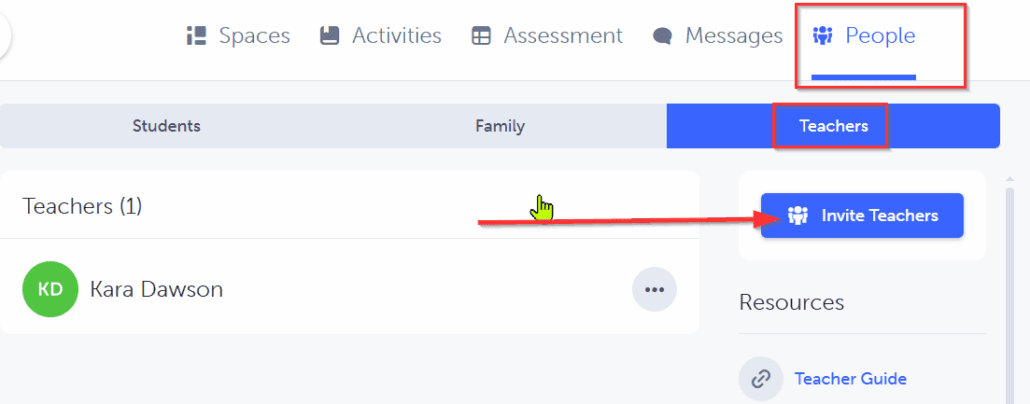
Can I tell if parents have accessed their child’s post (s)?
You do not have the ability to see if parents have accessed specific posts but you have the ability to look at when the parent has last accessed the class using the Engagement Dashboard. More information on the Help Page.
- Click on the “People” tab.
- Under the Class Engagement section, click on the “View Dashboard” button.
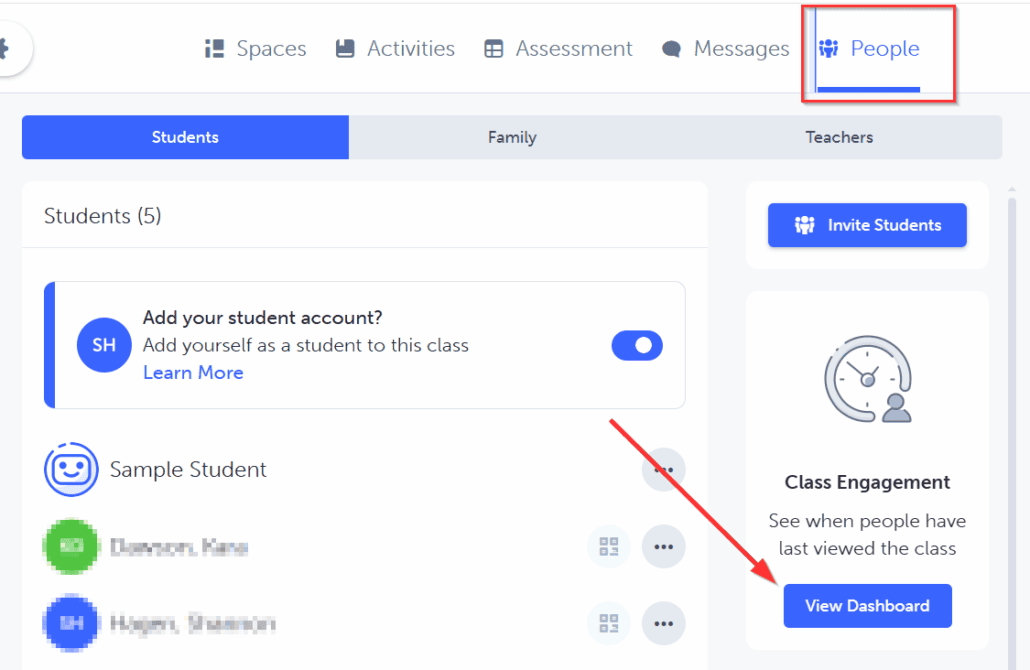
Are ALL the BC Competencies included?
Yes. Teachers are able to load any competency from any grade including CORE COMPETENCIES, CURRICULAR COMPETENCIES, BIG IDEAS and CONTENT.
Can parents or students see the GrowthBook or Proficiency Report?
No. Parents or students are not able to view the GrowthBook or Proficiency Report. They can however, see the completed and assessed “Posts” or “Activities” in the Feed.