Editing Posts in SpacesEDU
After you send a post out to your students you may wish to open each one and make it more personal by adding comments and personal medial files like pictures and videos. You can also add Curriculum Tags after you post and add your assessment on the Proficiency Scale.
Click here for a printable copy of these instructions.
How to Edit a Post (this will only change the post for that individual student):
- Find the post that you would like to edit, either in the Space that you made it or by finding it in the Feed.
- Click on the … at the bottom right of the post.
- Choose Edit Post.
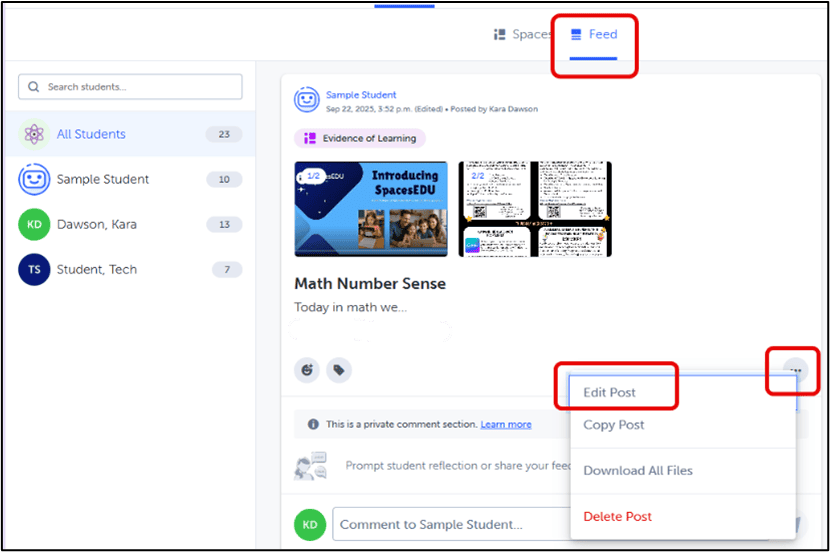
- Now you can go in and media and change the description to make it more personal.You can also add more Curriculum Tags or change them.
- When you are happy with the changes, click on
 in the top right corner.
in the top right corner.
- Click on the next student on the list on the left or scroll down in the feed to assess other students.
To Assess the Curriculum Tags by the Proficiency Scale:
- Open the Space or Feed and find the post that you would like to assess.
- Click on the proficiency level that student has achieved.
(If you do not see the Proficiency Scale, you likely have it turned off. Go to the Assessment tab and then click on Proficiency Visibility Settings to make them visible.)Then click on the check mark in the top right corner. To remove a level that you have checked to change, click on it again.
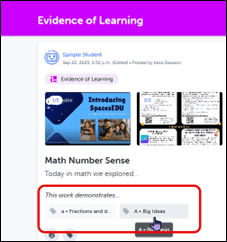
- Click on the next student on the list on the left or scroll down in the feed to assess other students.
