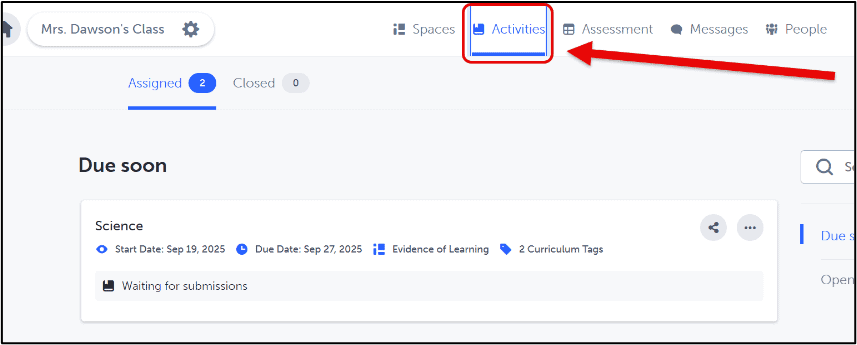Creating an Activity in Spaces EDU
Create your first activity in your 1:1 Space – this is a great way to assign activities to your students and have students share their own personal “evidence of learning” in a private space visible only to the teachers. This is also where the curriculum tags could be added if needed.
Click here to open a printable copy of these instructions.
- Click on the
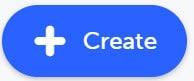 button and select Activity (if you have created Activities in the past you will have to click on
button and select Activity (if you have created Activities in the past you will have to click on  ).
). - Enter your “Activity Information”: Make sure that the Class and Space are correct for where you want the activity to show up.Then choose the students you would like to assign it to. Add the title and instructions (including any questions that
the students should answer).
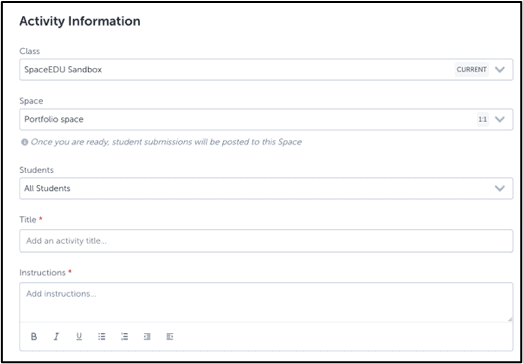
- Add any Media like pictures, videos, documents that help explain the activity (up to 10 files).
- Choose Start Date and Due dates.
- Add Curriculum Tags and adjust Activity Settings for addition to GrowthBook.
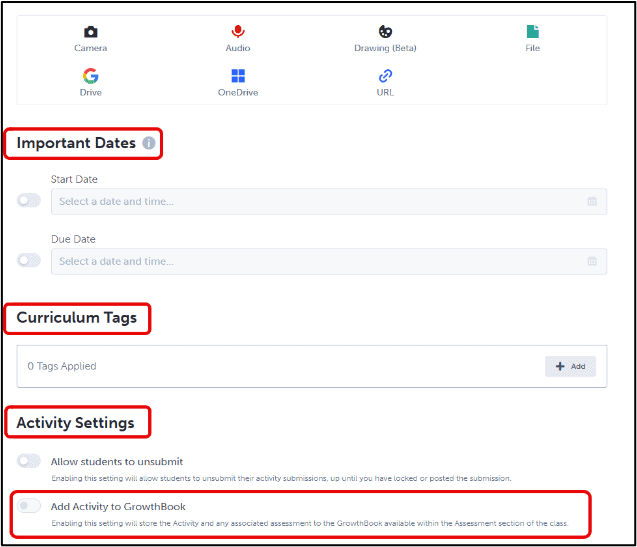
- Click on “Assign” OR “Save Draft” in the top right corner.
👁🗨 Viewing Activities – Activities are viewed from the “Activities” tab. Clicking here will view all of the activities created in all the 1:1 spaces.