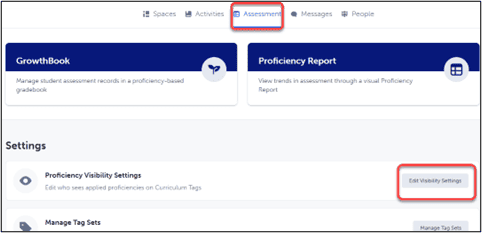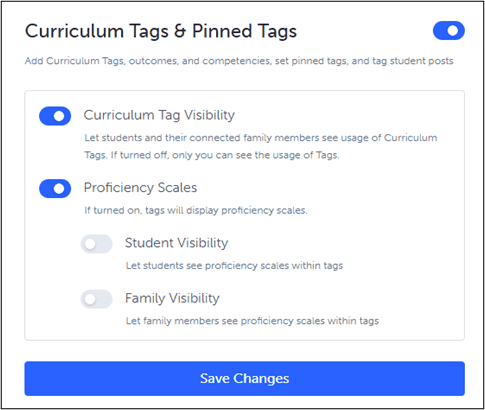Creating a Post
You can create posts in Spaces for many different purposes. Create posts in the Class Space to show pictures of field trips, share newsletters, share classroom information, and build community. Create posts in your ePortfolio 1:1 Space to show evidence of learning. You can choose to allow students and parents to comment on the posts or not. You can also enable your students to create their own posts.
Click here for a printable copy of these instructions.
How to Create a Post
- Go to the Space where you would like to create a post and click on it to open it.
- Click on
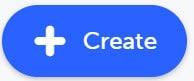 at the bottom right.
at the bottom right. - Click Post.
- Enter the post details: Title, Description, Media. Notice you can add up to 10 media files. You do not need to add Curricular Information about what you are covering because you will be able to add these in the next part.If you are using an Apple phone or iPad, you can select the camera option and take pictures directly to your post.
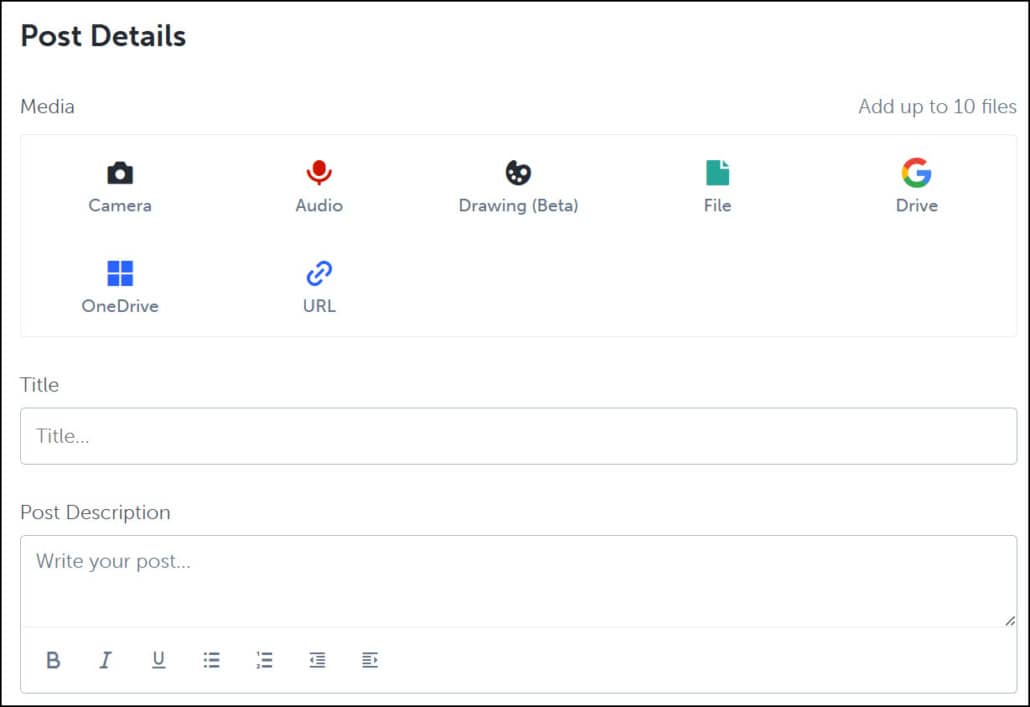
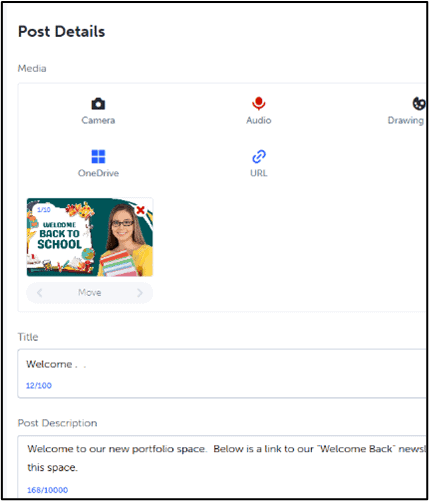
- Teachers will have the option to select Curriculum Tags. You do not need to add these to every post, only the ones that you wish to show what Curriculum you are covering or if you wish to assess the post. Click on + Add and check off the tags that you wish to display and or assess. These can also be added after a Post is created by clicking on the Tag icon


When you click on the curriculum tag, you are also adding the Proficiency Scale to assess the evidence of learning that you are showing.
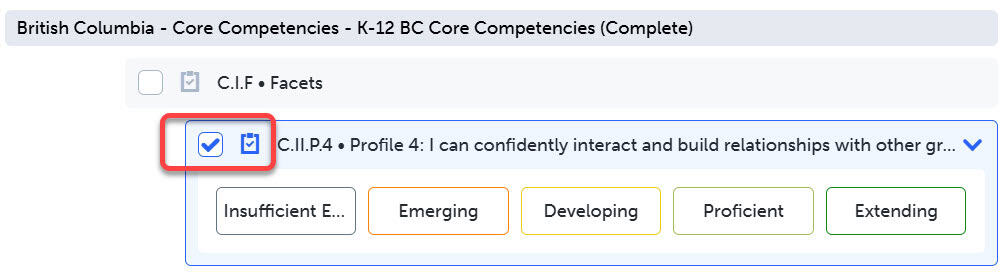
You can control who sees the Proficiency Scales and Curriculum tags:
- Click on Assessment and then Edit Visibility Settings.
b. In order to have Proficiency Scales available you need to have it toggled on.
To make it so only you see the Proficiency Scales, toggle off Student Visibility and Family visibility.
Be sure to Save Changes.
- On the right side of the post, check to make sure that the post is going to the right Space and add the students:
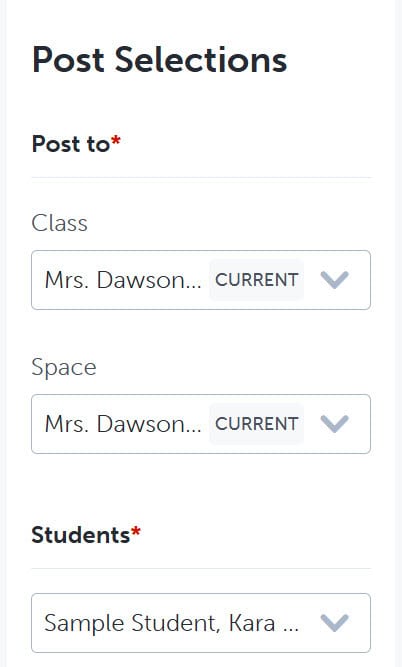
- At the top right you can now choose to Post which will assign the post or Save Draft.
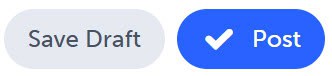
You can find your Draft Posts at the top right of the Spaces page: