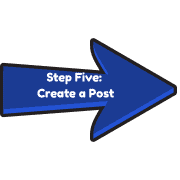Creating a 1:1 Space
A 1:1 Space is a private space where you can create ePortfolio posts or activities for students. You can create a post here and send it to all of your students then open it and personalize it for each student. You can also enable students to create their own posts here. You can have many 1:1 Spaces. Some teachers organize multiple 1:1 Spaces by subject and then move selected posts into a dedicated ePortfolio Space to showcase student learning.
Click here for a printable copy of these instructions.
How to Create a 1:1 Space:
Create 1:1 Space(s) that align with your teaching practice (e.g. Portfolio, Evidence of Learning, unit-specific, subject-specific, etc.)
- Go to your class home page and make sure that you are on the Spaces tab.
- Click on
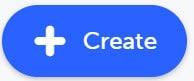 at the bottom right
at the bottom right - Select

- Click on Next up in the top right of the screen.
- Select the students to add to your Space and then click on Next in the top right.
- Select a picture to represent your Space.
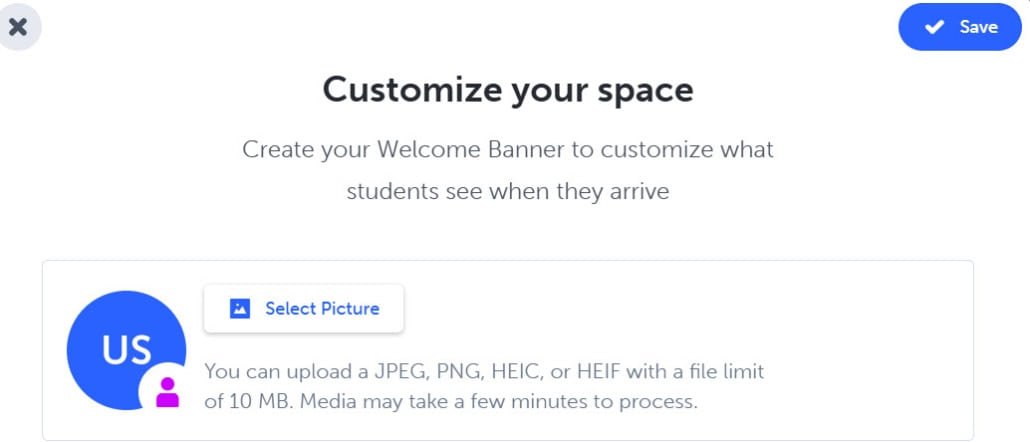
- Give the space a name (you could choose to name it “Evidence of Learning” or “ePortfolios” and/or be more specific and name it by subjects). Then click on Next.
- Add a description and background colour. You can also load specific media as resources just as you did in the “Class Space”.
- Click on Save in the top right corner.
- For your students and families to be able to “view” or “interact” with the space, you need to change the privacy settings (visibility and commenting). This is done by clicking on the blue link “Review Settings” on this screen.
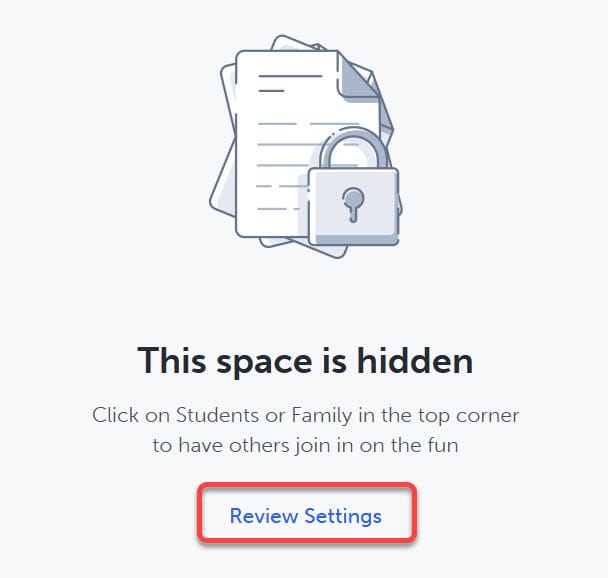
Or by going out of the 1:1 Space (click on back arrow at the top left) and clicking on the eye symbols on the 1:1 Space:
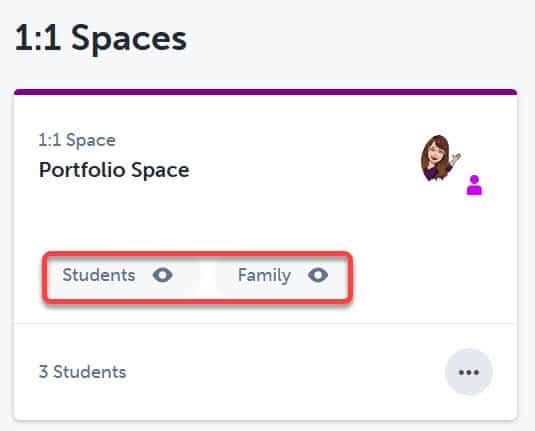
Now you are ready to create posts in your Spaces.
Resources:
What is a Space? | SpacesEDU Help Centre