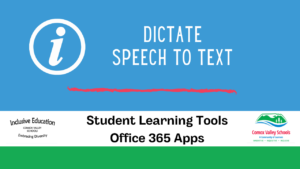Student Learning Tools
Built-in Speech Recognition on Windows computers – Windows Key + H
FEATURES:
- Built in Speech Recognition on all Windows computers – talk and the computer will type what you are saying
- To start dictating, select a text field and press the ‘Windows logo key’ +’ H’ to open the dictation toolbar.
- If you pause you may have to select the dictation icon in the dictation toolbar again.
- Works in Text boxes in applications/ programs and on websites (any browser)
- Need language packs installed to access *
- Use in both English and French (and other languages) **
- Make sure the computer is on the internet
- If you pause you may have to select the dictation icon in the dictation toolbar again.
* If you get a message about language packs or Speech Recognition is not working then Contact IThelpdesk@sd71.bc.ca or put in and IT help desk Ticket to have language packs added.
*The first time you use Dictation in Windows, it may ask you to go to Settings. In ‘Speech’, switch on the ‘Online speech recognition’.
** To dictate in French, go to Speech settings and select French
TIP SHEETS:
Turning Windows Dictation On (Computer) – Windows 10
LINKS:
Windows 10 Speech Recognition Windows + H
Use voice typing to talk instead of type on your PC