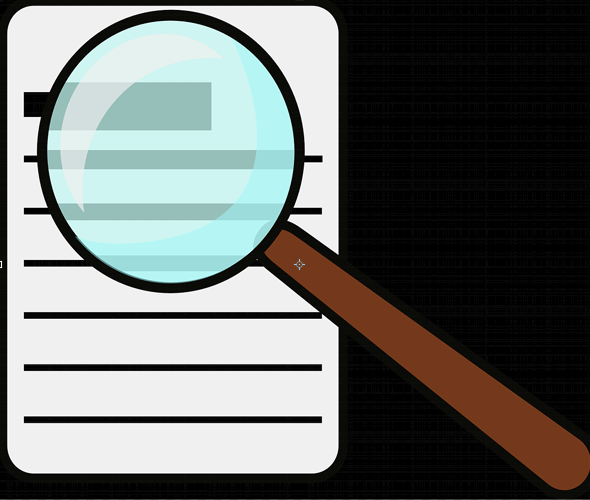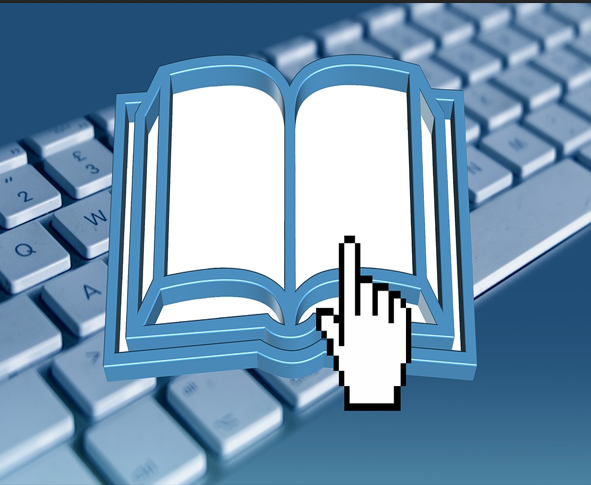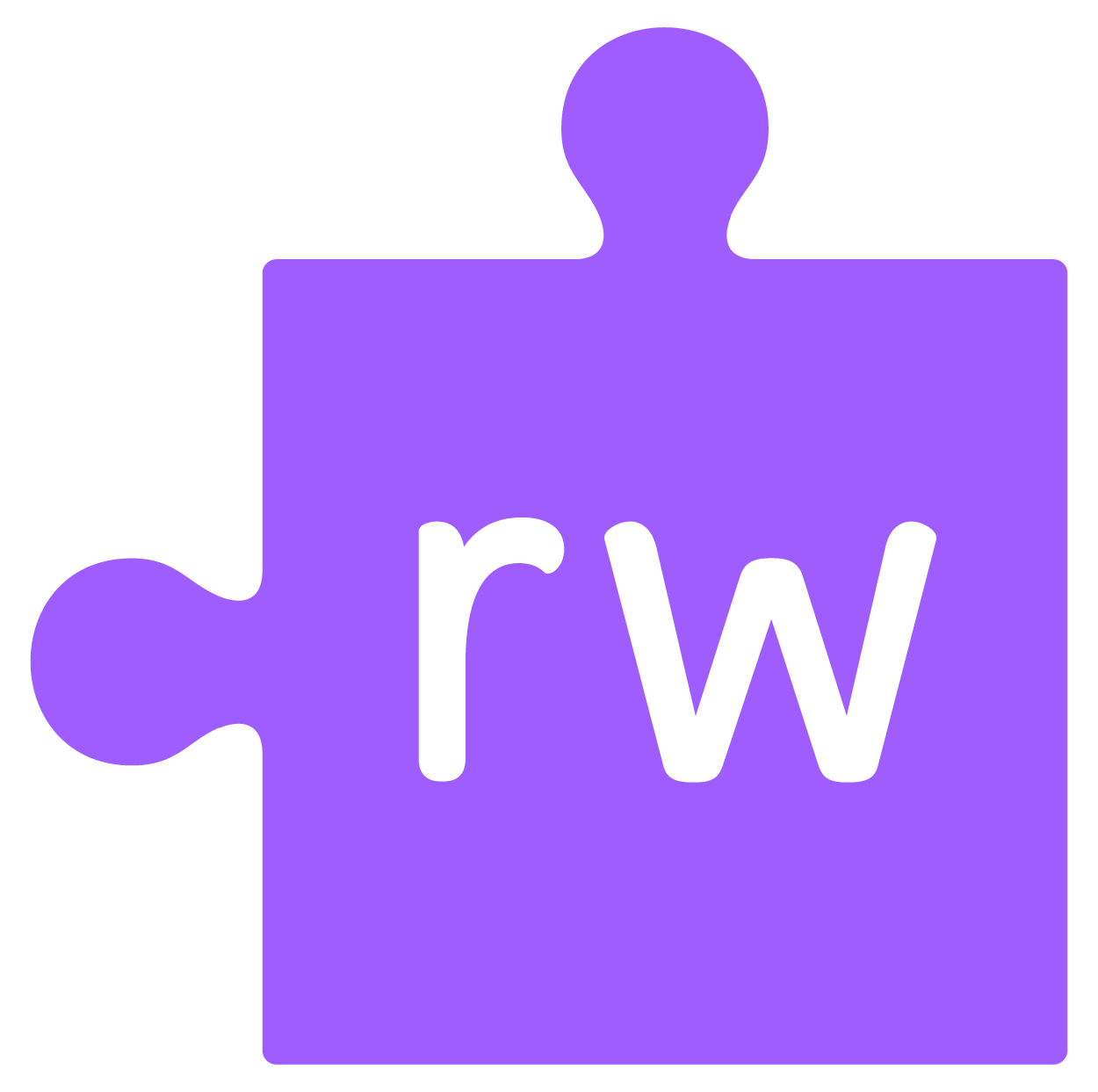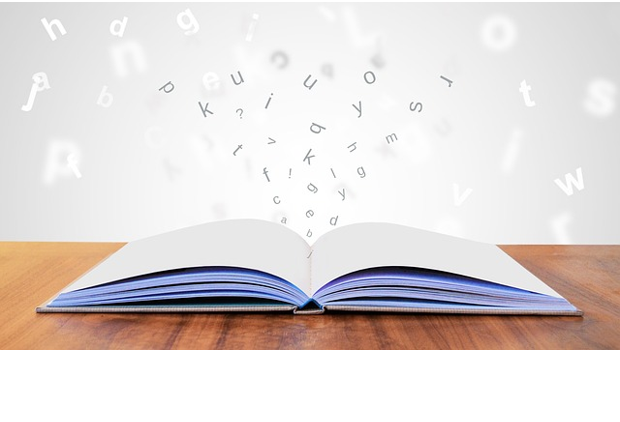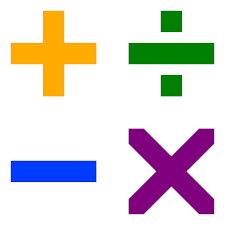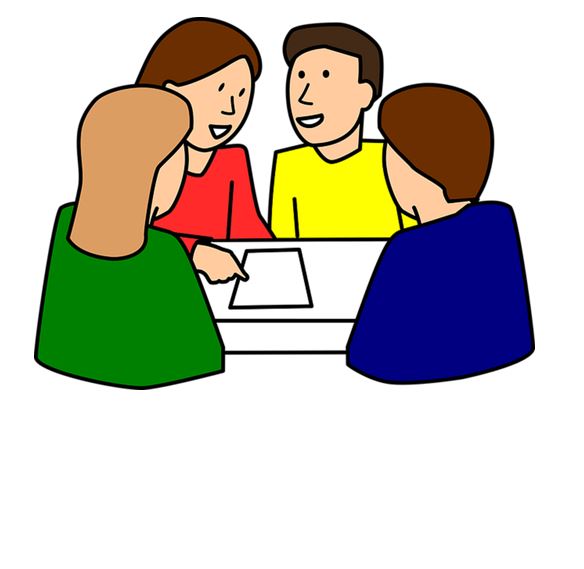Scroll down for the Interactive Computer and iPad Accessibility Tools Posters
STUDENT LEARNING TOOLS
An inclusive learning environment, is a setting in which every student, regardless of their diverse abilities, backgrounds, and learning styles, can access, participate in, and benefit from the educational experience.
This approach acknowledges and values the diversity of learners and seeks to make education more equitable, engaging, and effective for everyone.
SD71 provides a number of student learning tools to ensure students have the resources they need to be successful learners.
Scroll down to view the numerous interactive posters that have been created which highlight the key student learning tools used in SD71. Many of these tools are available for use at home as well. Scan the QR codes or click on the links to learn more about each tool.
Student Learning Tools for Computers
Student Learning Tools for iPad
Student learning tools cards are available through Inclusive Ed. Email Luisa.Pereira@sd71.bc.ca to order a set.
Who to email for help:
For Inclusive Education Assistive Technology loan questions, SETBC and ARCBC questions and Accessibility tools support and training email Jane.Rondow@sd71.bc.ca
For Inclusive Education Technology Tools and Online Learning supports email Shannon.Hagen@sd71.bc.ca
For Visuals, Subscription logins and Passwords, Inclusive Ed Library Loans, Print Resources and ARCBC book downloads email Luisa.Pereira@sd71.bc.ca
For help device troubleshooting, installation and support with BYOD and home Accessibility tools set ups email Valerie.Harnden@sd71.bc.ca