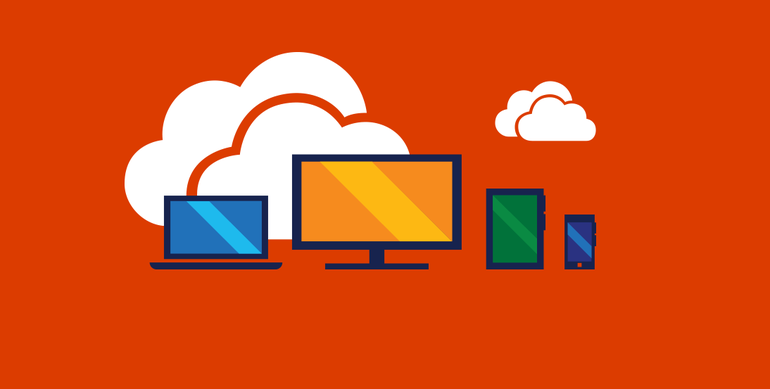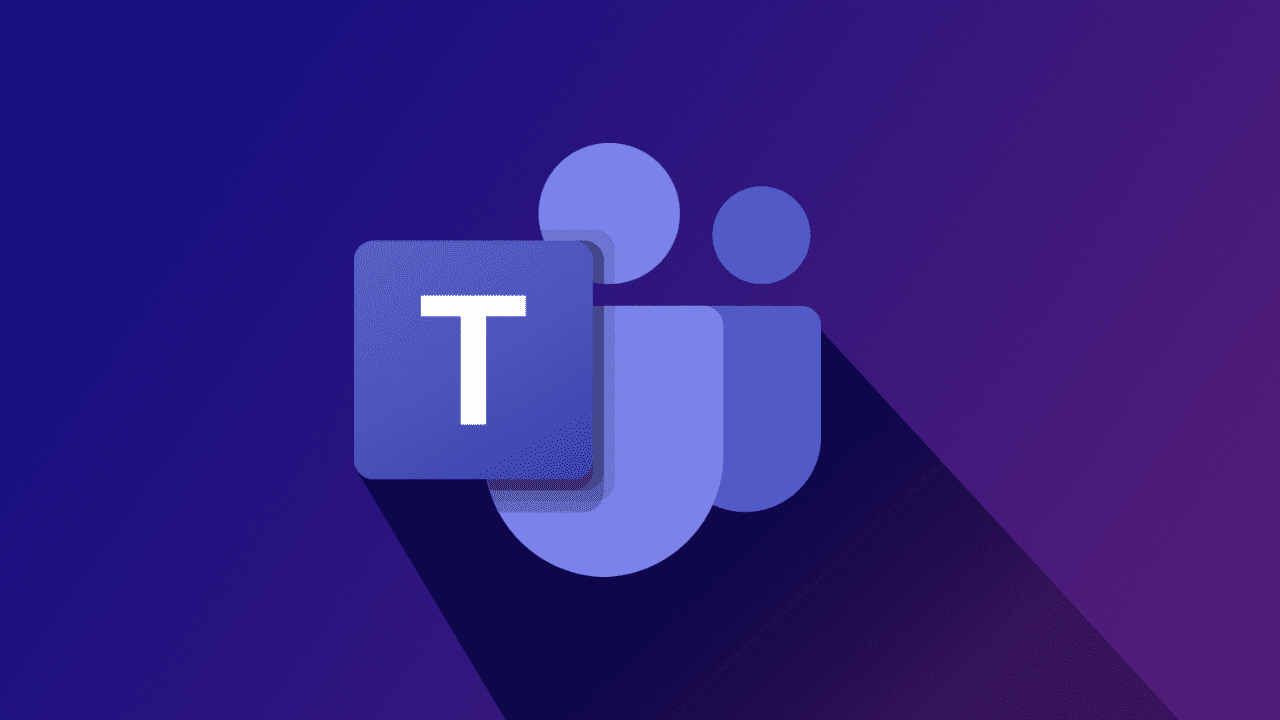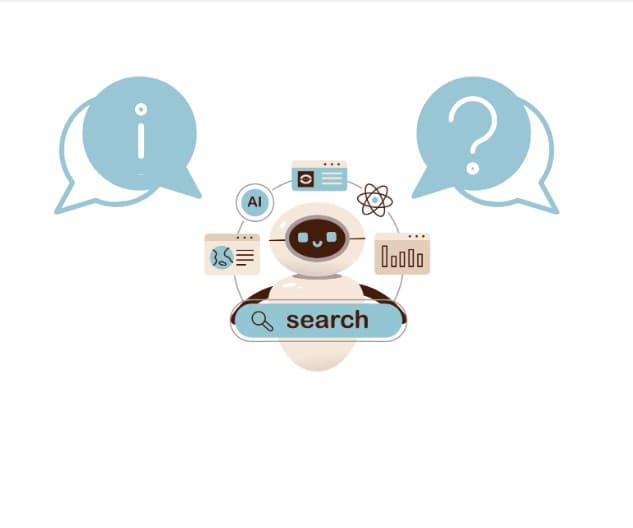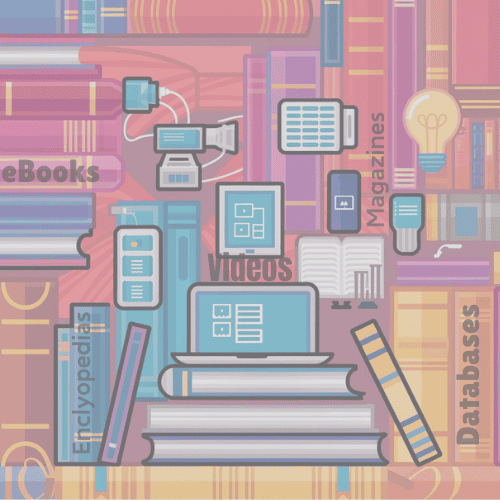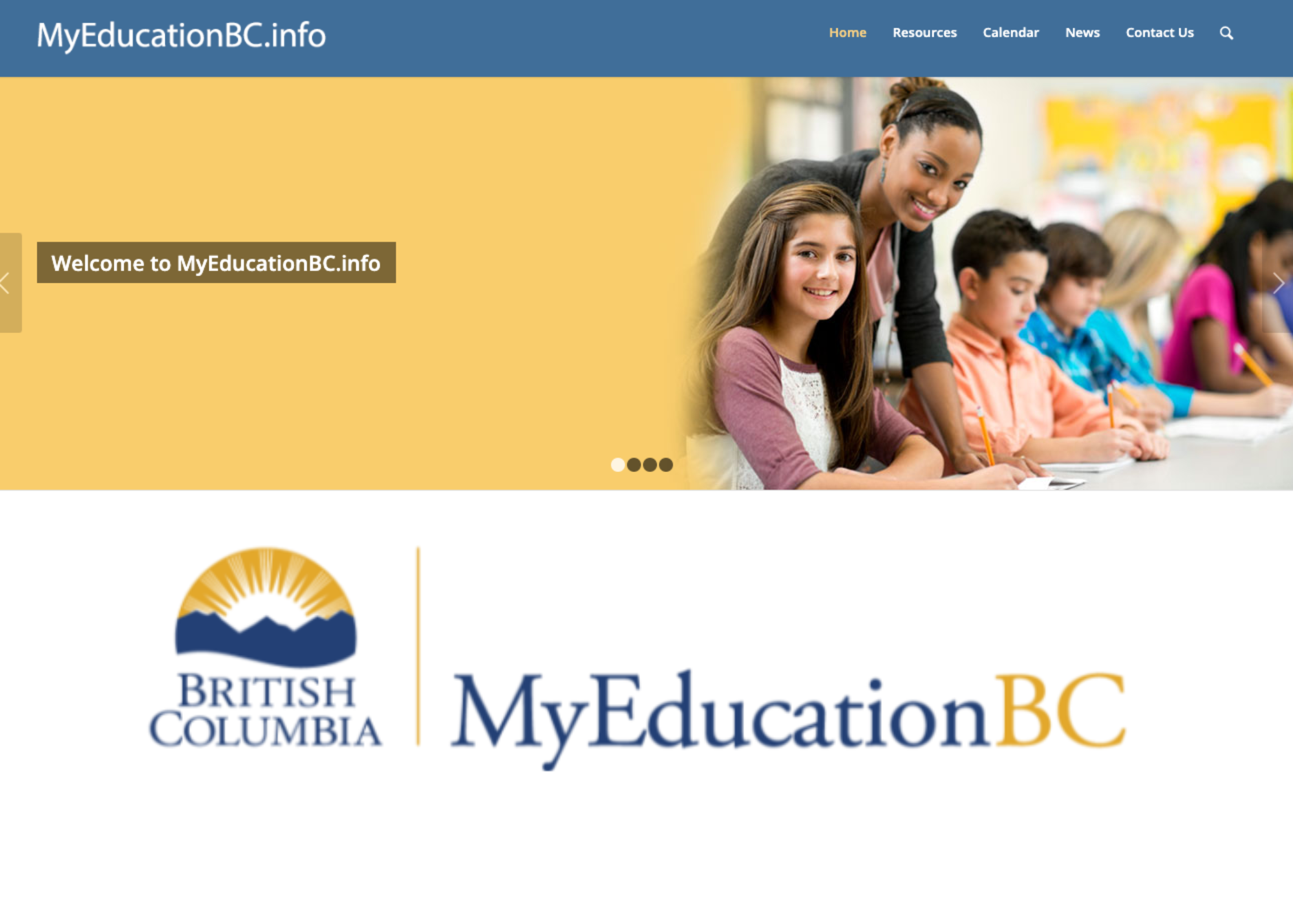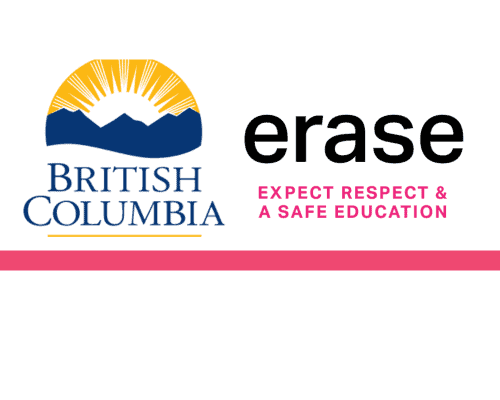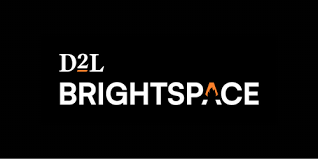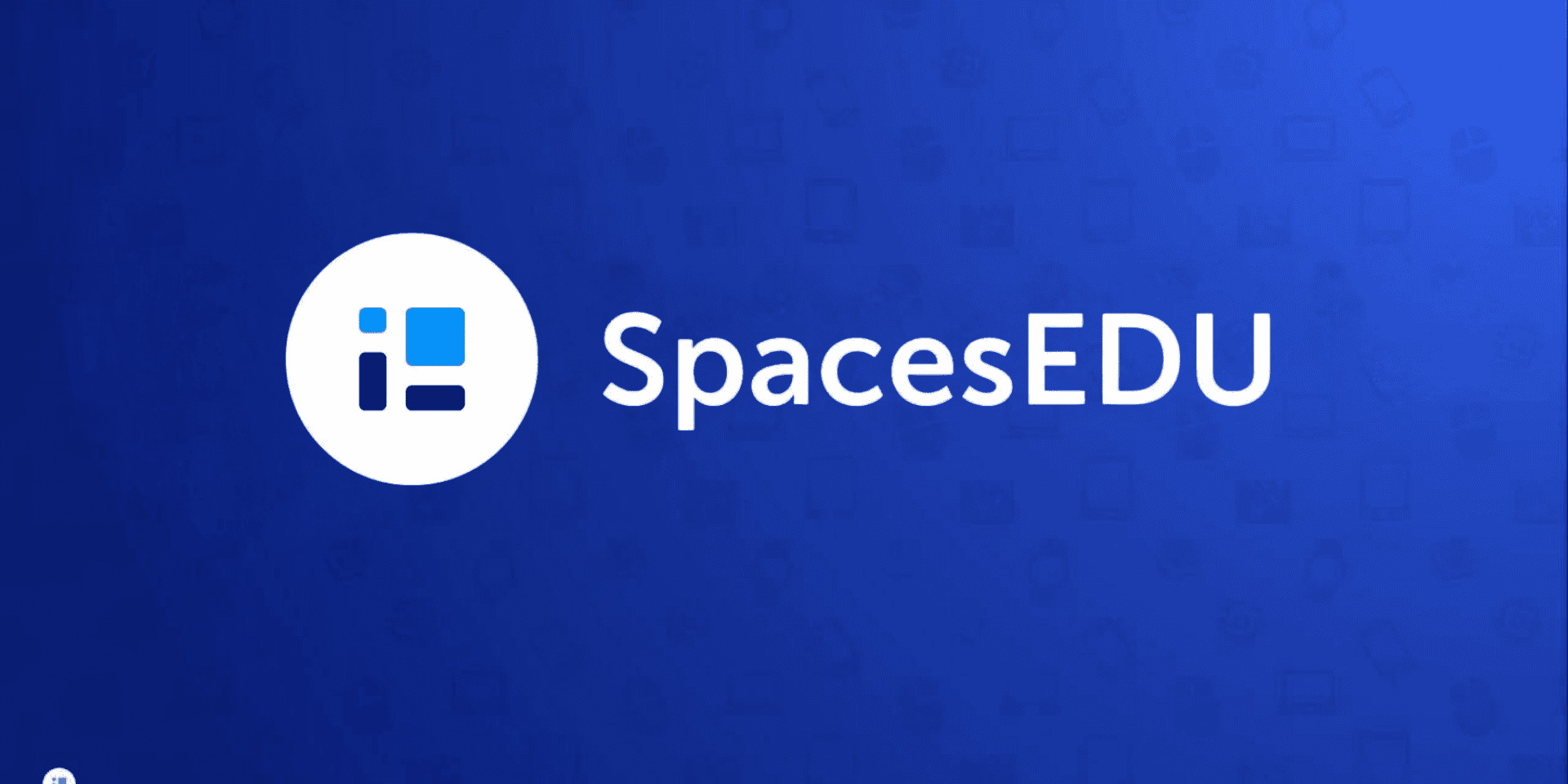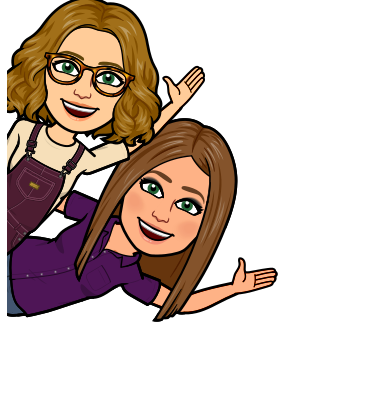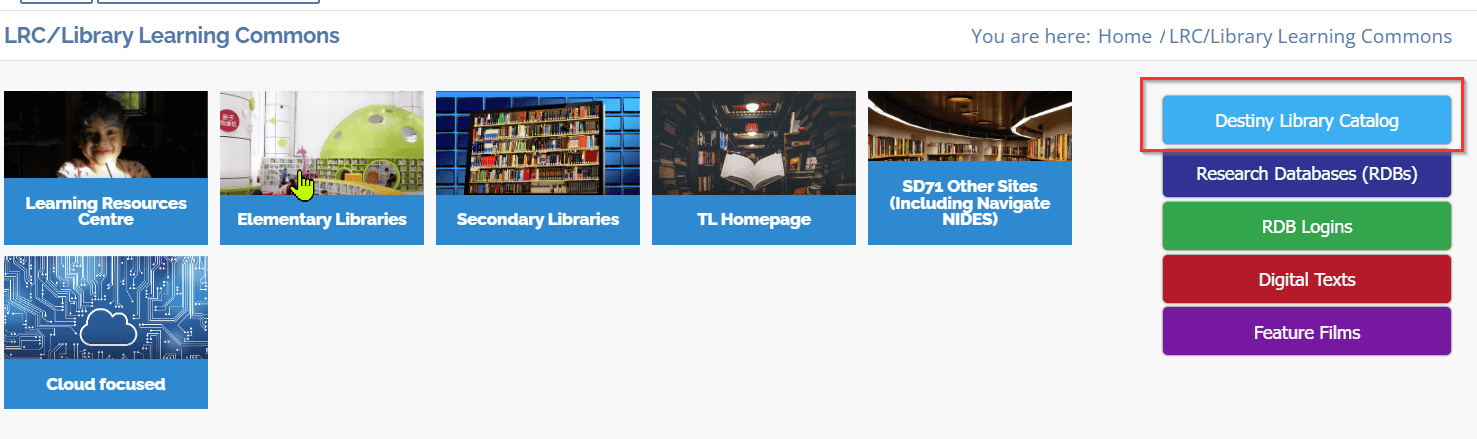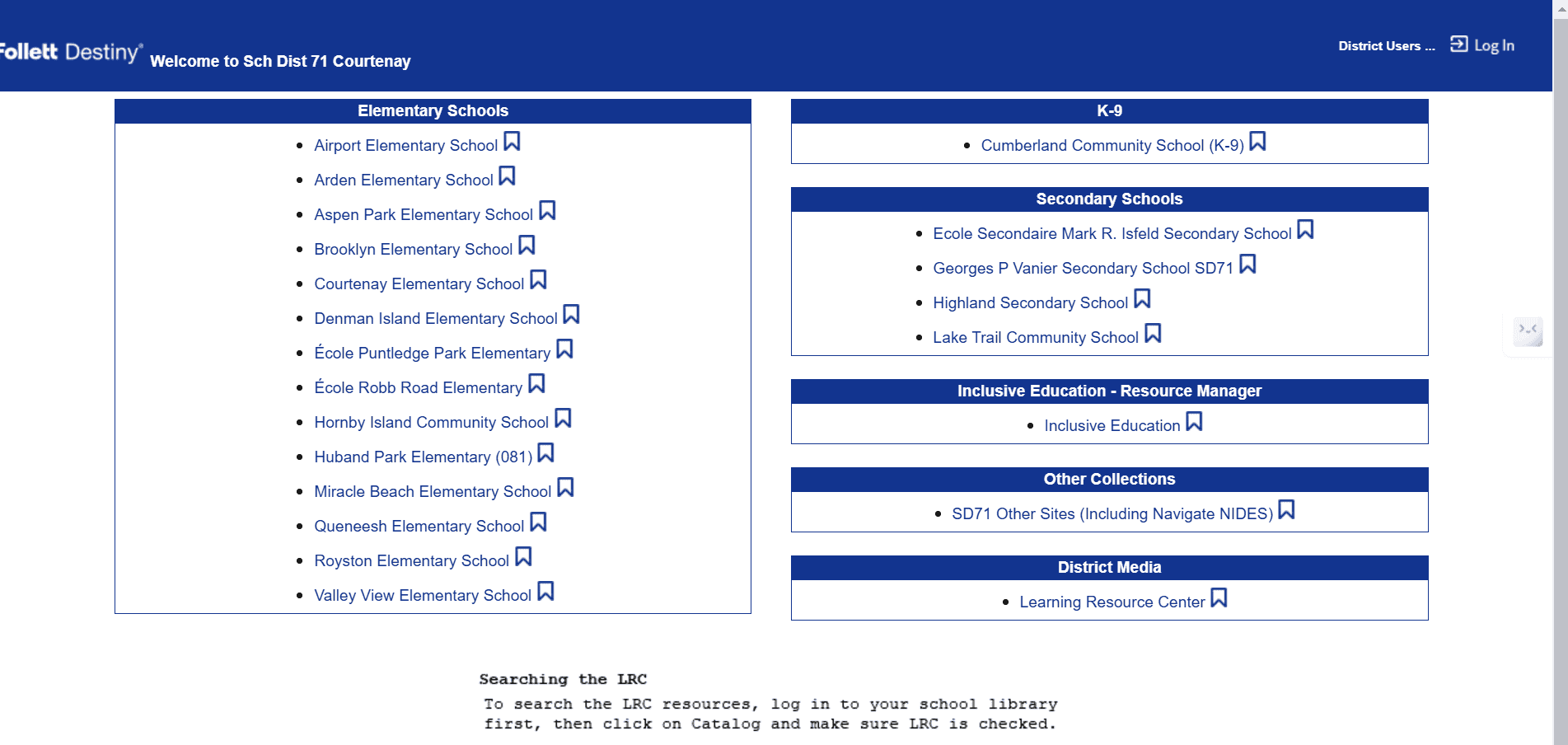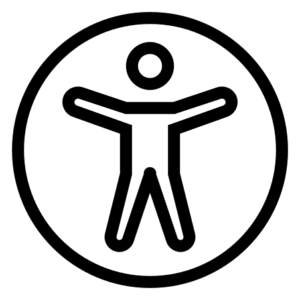
Click on the “Student Learning Tools” above to view information on Technology and Accessibility Tools available in SD71.

Scroll down to view some FAQs around technology use from home and within the district.

Some FAQs around technology use from home and within the district.
If you have a question that is not answered below, please email shannon.hagen@sd71 and let her know so she can add it.
How do I access my Office account.
Go to the home page of SD71. “comoxvalleyschools.ca” Click on the “Office 365” link on the top right.
Log in using the @www.learn71.ca username and password.
Can I install Office 365 on my home computer or mobile devide?
Yes. Access the online version of Office 365 from the SD71 home page “comoxvalleyschools.ca”.
Click on the “download app” link located on the top right of the screen.
Once it’s downloaded, log into the application using the @www.learn71.ca username and login.
What do I do if I forgot my password?
Contact your teacher. They are able to reset student passwords.
Can I change my network password?
Yes. This can be done in two ways.
From the school computer -> press CTRL-ALT-DELETE click on “Change Password”. Enter old password and new password twice.
From Office.com. Click on Profile Picture (top right) -> View Account. Select “Password” from the left sidebar. Enter old password and new password twice.
NOTE: Password must be minimum 6 characters in length and cannot be one that has been used in the past.
How do I access the online library system?
SD71’s library system is accessed through destiny. This houses the media available at the library as well as any databases (encyclopedias, ebooks).
The link is accessed from learn71.ca
Click on the LRC/Library Learning Commons icon from the homepage.
Click on the Destiny link from the sidebar on the far right.
This will bring you to the destiny landing page. Click on your school. If you don’t see your school there, click on the SD71 other sides. You can complete searches without logging in but in order to request or check out items, you must be logged in. Use your SD71 email and password.
Do I have access to wifi when using a personal device at school?
Yes. You can access the wifi with a personal device by selecting the “COMOXSD ” network and logging in with your SD71 credentials (username and password).
How do I access Brightspace?
Go the to home page of SD71. “comoxvalleyschools.ca”
Click on the “Portal” link at the top right. Log in using the @www.learn71.ca username and log in.
Scroll down until you find the orange “Brightspace” button. Click to open the page.
Select “Login as Student or Teacher”.
I received an email from my child’s teacher stating I have access to the Brightspace Parent Portal. How do I access this.
Follow the instructions located in the link below.
I am a student and would like to access the Brightspace mobile app - Pulse. How do I do this?
The set of instructions are located on the Brightspace “Learning at Home” page.
Click on the link below to access them.
I received an email that my child’s learning update (report card) is available in the portal. How do I access it?
Log into your MyEducation BC account using the credentials provided to you by the school. The learning update will be located on the “home page” (Pages) on the right hand side under “Published Reports”. Watch the video below to learn more about how to navigate through the MyEducation BC Parent Portal.
I am a parent of a student in high school. I’d like to access the Parent Portal. How do I do this?
Follow the instructions on the link below. This will instruct you on how to log in, access documents and view grades and assignments.
I learn best by watching videos. Are there videos that could help me with some of this information?
Yes. A playlist has been created that contains these videos.
Click on the link below to access it.
I would like to learn more about the accessibility tools SD71 has to offer. Where do I find this information?
A series of posters containing information about the various tools that can be accessed in SD71 have been created. Use the camera on a mobile device to scan the QR code or click on the link to learn more about each tool.
The posters can be located from the website link below: