
Edge is Microsoft’s browser application. It is part of the O365’s Educational tenant, so when accessing Edge from an SD71 computer, it automatically signs you in. This provides several customized options for SD71 users.
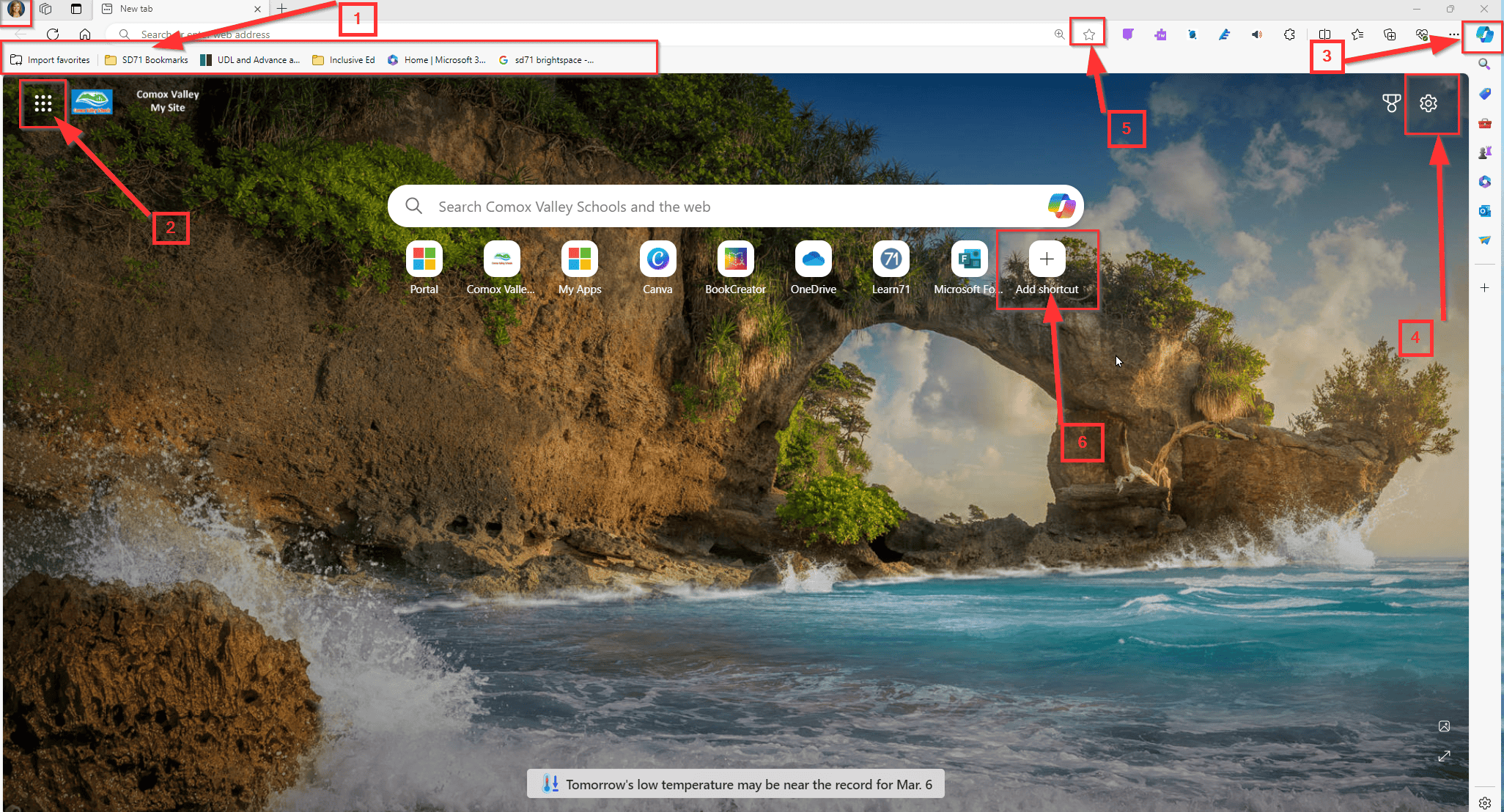
1. SD71 Bookmarks
SD71 Bookmarks that includes all the school homepages, the portal and learn71.
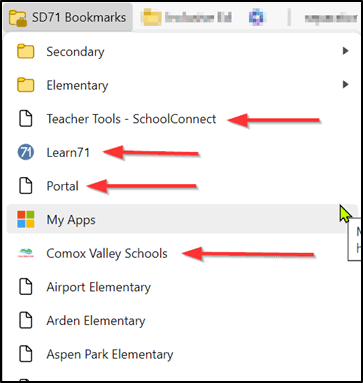
2. App Launcher
App Launcher to access ALL of the Office 365 apps including Word, PowerPoint, Outlook AND your OneDrive.

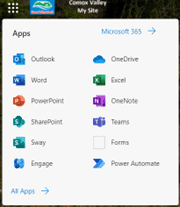
3. CoPilot
Co Copilot Access – Chat and DALLE-E access.
From the Search Bar as well as Icon from above.

Allows you to create a new chat, view saved chats in the side bar, upload existing files and even view already existing prompts.
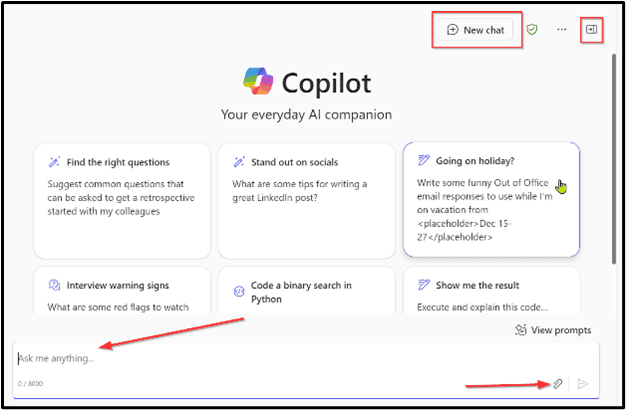
4. Customized Settings
Settings: Allows you to customize your Edge background, and how your Quick links on the page are viewed. These are saved for the user so these settings will be displayed on any device the user is logged in.
Once set,
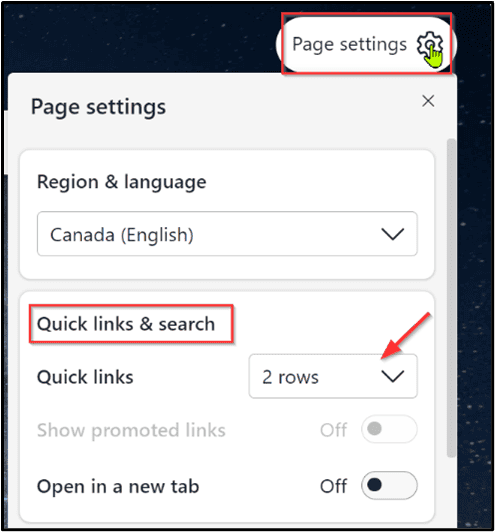
Quick Links can be viewed on home page.
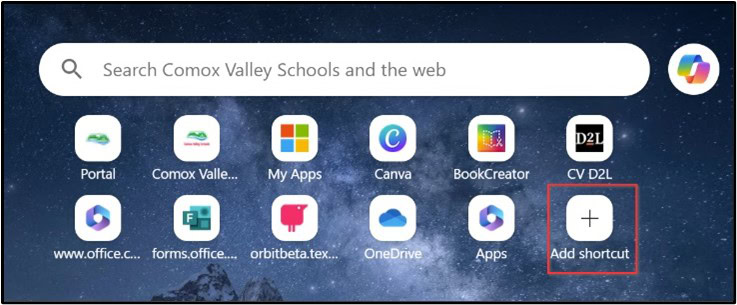
5. Favourites
Saving the current page to your Favorites (bar) in Edge. These are saved for the user so these favourites will be accessible on any device the user is logged in.
Click on the “Star Icon” beside the url
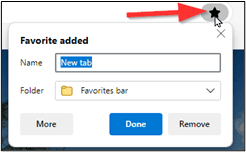
this will be easily accessed from your own Favourites Bar OR from a specified folder
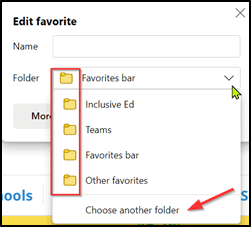
6. Quick Links
Adding your own Quick Link Icons to your home page.
(This is great for young students who are new to typing and recognize icons better than words.)
Click on “Add shortcut”
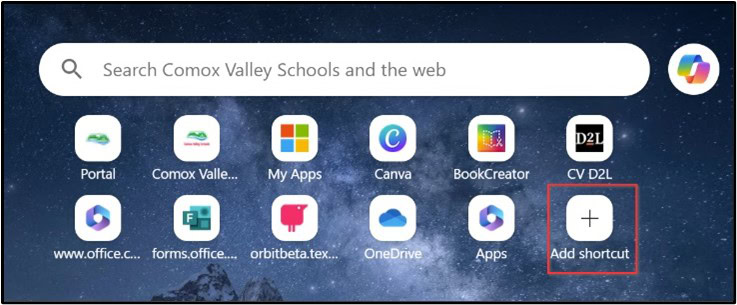
Type in website name and URL. An icon will automatically be added.
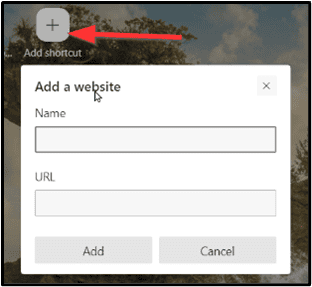
Resources to Get You Started
Accessibility Features in Edge
![]() Microsoft Office offers various accessibility tools to ensure inclusivity and equal access for all users.
Microsoft Office offers various accessibility tools to ensure inclusivity and equal access for all users.
Visit webpage to view them all.
