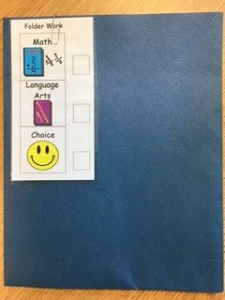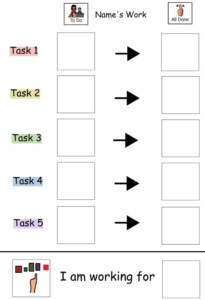Curriculum Visual Supports and Tools
Below you will find a Thumbnail of the Resource and Description/ How to use and underneath this area you will find the corresponding resource templates and examples.
There are 2, sometimes 3, file types to choose from;
- PDF – can’t be edited
- Boardmaker (bm) – can be edited, but you need to have access to the Board Maker program
- Word – can be edited
| Thumbnail | Description / How to use |
 |
Reading windows
Use low tech helps student focus on the text through the window. Print on coloured card stock, cut out the window, laminate so there is a clear area for the student to see the text through. You can use a coloured transparency in the window instead of clear laminating film. Use coloured page tabs from an office supply store Poly Project Pockets
For a reading window on a computer try: VuBar (on all SD71 computers and laptops) Read&Write Screen Masking Tool |
| Thumbnail | Description/ How to Use |
  |
Coloured Overlays
Use coloured transparency overlays on text pages of books. Cut them into a manageable sizes.Purchase coloured page pockets from an office supply store
For Coloured screens on computers try:
SSOverlay (on all SD71 computers and laptops)
For Coloured Screens on the iPads try:
Changing your Display Accommodations (iOS 11 and up)
Settings > General > Display Accommodations > Color Filters
|
| Thumbnail | Description/ How to Use |
 |
We Thinkers Deskstrip
|
| Thumbnail | Description/ How to use |
 |
WE Thinker Board Visuals |
| Thumbnail | Descriptions/ How to use |
 |
WE Thinker Visually Supported Stories |
Samples
| Thumbnail | Descriptions/ How to use |
 |
Various Visually Supported Stories
See title options below
In Comox Valley Schools/ SD71 for Social Stories by Carol Gray please email Luisa Pereira Luisa.Pereira@sd71.bc.ca
|
These resources are under REVISION for the newer Boardmaker version or PDF version please email Luisa.Pereira@sd71.bc.ca
Website with Social Stories Social Stories 4 Kids
Comox Valley Inclusive Education has collections of social stories please contact Luisa.Pereira@sd71.bc.ca to get a list of what we have. We have a bunch loaded on our Inclusive Education Curriculum Resources TEAMS site.
| Thumbnail | Description/ How to Use |
 |
Phone number matching board |
| Thumbnail |
Description/ How to use
|
 |
Writing prompts
from Cindy Blackmore Large (Teacher Board) individual icons
Student desk strip version
|
| Thumbnail |
Description/ How to Use
|
 |
Home School Letters
Have students transfer completed visual schedule pictures to a home school template. Photo copy the completed Home School Letter at the end of the day to take home to share with the family.
|
 |
Font in MS Word in SD71 Sample of Guided, Arrow, Dotted, School Box and Open Dyslexic fonts available in MS Word in SD71
Fonts Best Options to use for Processing Text
– Have students select from the Suggested Font Choices and change the text to what works best for their brain/ processing
|
| Thumbnails | Description/ How to use |
 |
Visually Supported Recipes
Use these visually supported recipes in Life Skills Classes, Home Ec, Cooking to support students who benefit from picture supports and prompts.
Breakfast
Cheese and Mushroom Omelet
Oatmeal
French Toast
Pancakes
Lunch
Dinner
Snack
Soup and Salad
Dessert
|
| Thumbnail | Description/ How to use |
 |
Name Spelling Template
Type the student’s name and add their picture. Cut up the individual letters and have the student match the letters of their name to the name model.
This can be done for other key words or spelling practice.
|