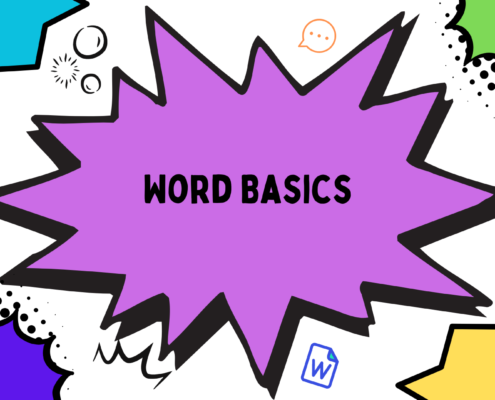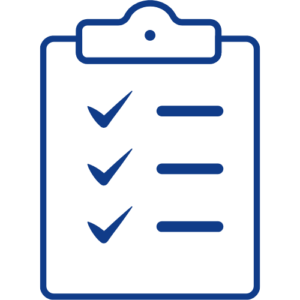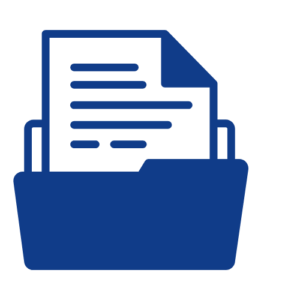Key Learning Objectives
- Explore the various features and functions of Microsoft Word that can enhance the quality and efficiency of creating and editing documents.
- Explore the accessibility tools, such as Immersive Reader, Dictate, and Editor, and how they can support diverse learners and languages.
Grade 4 Tech Skills
- Use a word processing application to write, edit, print and save assignments.
- Highlight, copy and paste text within a document or from an outside source.
- Use the menu/tool bar functions to format, edit and print a document.
- Proofread and edit writing using built-in resources (i.e. dictionary, spell checker, thesaurus, grammar check.
- Share documents to work collaboratively with others (comment function, peer editing).
- Use adaptive technology to help with word processing (text to speech, speech to text, word prediction).
- Use selection tools to copy, paste, move and modify work.
- Use shortcuts and gestures to operate devices.
- Use learning tools to help with word process – dictate, immersive reader, editor.
Steps to Complete
Part One: Introduction to Word
(45 minutes)
- Access word using the “Interacting Word with Icons” handout.
- Navigating Word – Highlight key features in Ribbon.
- Change ribbon from Single Line to Classic.
- Access the orignal message below. (see message below) Use the statements on the Teacher handout to change the message to determine the mystery message.
Part Two: Student Learning Tools (Accessibility Tools)
(20 minutes)
- Explore ‘Dictate’ and ‘Immersive Reader’ with the student activity. (Having headphones with a microphone would be beneficial during this activity).
Part Three: Name Card Activity
(45-60 minutes)
- Create a full page name card using the elements located in the “Insert tab”.
Mystery Message
Either copy and paste OR use the dictate tool in Microsoft Word to insert the message below in your own word document.
The process of learning to type may seem hard at first. With practice, it will get easier. Take my word for it.