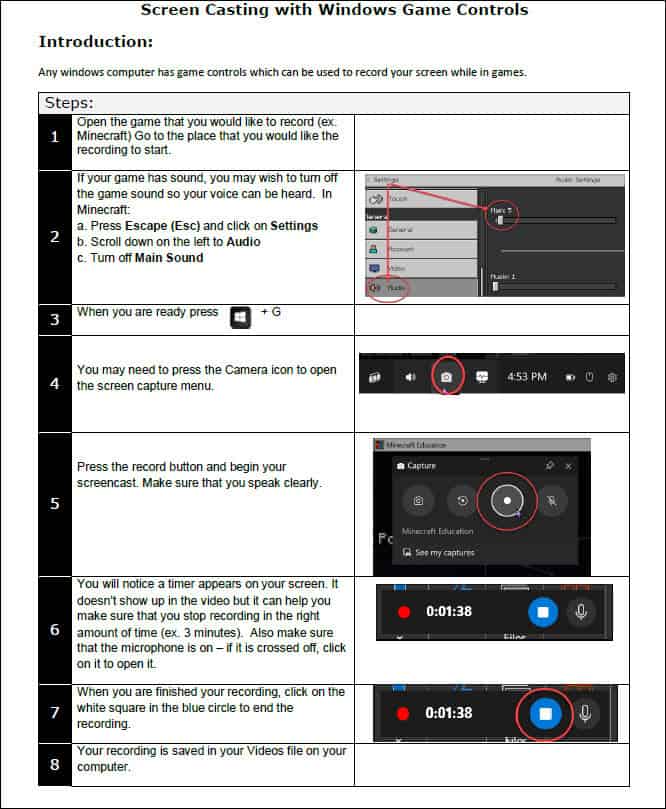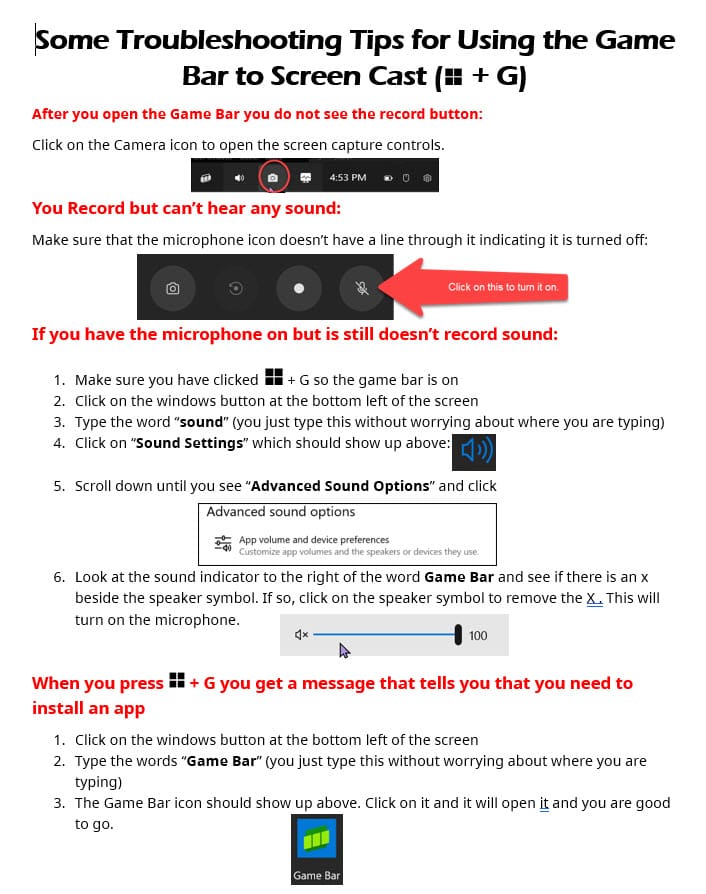How to Screen Record Using ⊞ + G:
Click here or on the picture below to open the complete instructions.
Scroll down to find some troubleshooting tips for screen recording on the student laptops.
Click here or on the image below to open a printable page of troubleshooting tips.