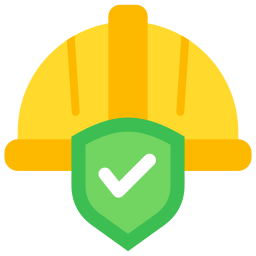General Exploration / Maker 9
All grade 9s will have a selection of ‘Exploratory’ courses added to their schedules. This is part of the new curriculum requirements and will include courses from ADST (Applied Skills, Design and Technology), Arts Education and Additional Offerings. Career Ed is required for all.
In this ADST exploratory course, students will gain exposure to the many course offerings open to them in grade 10. Students will complete projects involving technical drawing (CAD), woodworking, electronics and robotics. These projects will incorporate a mixture of traditional tools and techniques as well as new technologies such as Computer Numeric Controlled (CNC) machinery.
Course Outline Explorations 9 – Maker Space
Laminated Project
Autodesk Fusion 360 is industry standard 3D Modelling software. Students will uses the software to create a three dimensional models of a cutting board. Once created, 2 dimensional ‘working drawings’, or plans, are generated which serve as a guide to the machining and assembling of the cutting board. Cutting boards will also incorporate the programming and operation of CNC machinery .
Cutting Board Design
As with any project, there are some ‘constraints’, or rules, that need to be observed when designing.
Design Constraints:
- Project Planning – Your project will be modeled in 3D using Fusion 360
- Size
- Overall Length & width – maximum 13″ (330 mm) in length and 12″ (300 mm)
- Thickness – finished thickness of your cutting board shall be 3/4″
- Single Board – no single board shall be wider than 3″
- # of Boards – your design must use a minimum of 4 pieces of wood to demonstrate your ability to laminate
- CNC – your design will incorporate the use of both the CNC router and the Laser engraver in an effort to enhance the finished product and demonstrate the ability to operate these tools.
- Working Drawing (plan) – from your completed model, a dimensioned working drawing will be produced that will be used during construction of your project.
- Wood Restriction
- Wood species must be chosen from those identified in class
- BLACK WALNUT wood is only to be used for accent pieces ($$$)
Setting Up an Autodesk Account and Obtaining A Free Education License
You will need to setup an Autodesk account and apply for a Fusion 360 free education license. This is a two step process.
- Create an Autodesk Account (follow above link). You know you have completed step one when you have received a ‘verification email’ and clicked the ‘Verify’ button. You will now have access to a 30 day free trial of Fusion 360. Sign into Fusion 360 using the link found on your desktop.
- Verify your student status (will need to be done once a year). Completing this step will convert your 30 day free trial to a 1 year education license. You will need a school document to prove your student status in order to complete this step. This can be obtained from your teacher.
Tutorial Series – Designing a Cutting Board
The following tutorials are graded. As you complete each one you must show your teacher to receive a mark. Failure to do this will result in no mark awarded for the given tutorial (ie a student that does not show their teacher any tutorial until complete will only receive a grade for the last tutorial in the series)
Fusion 360 – Basics Tutorial
Tutorial Series – Modelling a Basic Cutting Board:
- Tutorial 1 – Modelling the first board
- Tutorial 2 – More boards
- Tutorial 3 – Assembling
- Tutorial 4 – Creating a unique design
- Tutorial 5 – Modeling the drip groove
Creating a ‘working drawing’
Once you have completed the tutorials and dimensioned your plan you will print out your plan out and submit it for marking and approval to proceed.
Preparing to use the CNC Router
Complete the tutorials below to program the CNC Router to cut a drip groove in your cutting board…
When you launch VCarve on your computer for the first time you will be asked for license & registration keys. These can be located here using File Explorer…
- This PC > SchoolShare > Maker Wood Studentz > Exploratory 9 > Vcarve Info
Open the ‘.pdf’ file and copy and paste.
Versalaser 4.60
Using the laser to enhance your project
- Importing Your Working Drawing into Inkscape
- Inkscape – Preparing for Engraving
MACHINE SAFETY UNIT
General Knowledge
Machine/Tool Safety
Below a list of machines/tools that involve students moving through a safety process which involves a demonstration, quiz, first use observation and ongoing supervision. The included links lead to documents that highlight the safety knowledge that all students must exhibit understanding of in order to use the tool.
- Mitre Saw Safety
- Jointer Safety
- Table Saw Safety
- Thickness Planer Safety
- Router (Table/Bench Mounted)
- Random Orbital Sanders