How to Screencast Your World in FlipGrid on a Computer
(Thank you Jennifer Yager and Jennifer McDonald for these help sheets.)
Minecraft Screencast Instructions
Minecraft Screencast Instructions-eportfolio
Minecraft Script writing help and Checklist
- Start Minecraft and go to your created world. Then press Escape (Esc)
- Open a browser and find Flip.com. Enter the Join Code: f65c73ef
- Click on Join with Microsoft
- Log in with your Microsoft account-your email address: student number@learn71.ca and the regular password that you use on the school computers
- Choose the level that you fit into:
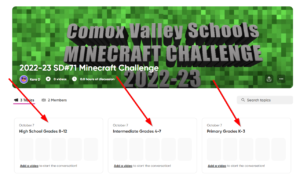
- Click on Record
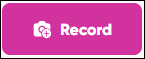
- Click on … in the top right of the screen
- Click on Record Screen
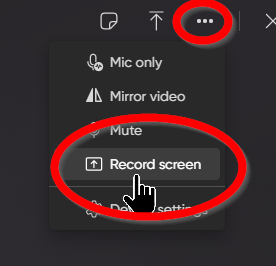
- Click on Start Screen Recording
- Click on Window
- Find the picture of Minecraft and choose that one.
- Click Share
- You should now see your Minecraft world. Click Resume Game in the top right corner to go back into your world.
- Introduce yourself/selves (first names only) and take us on a 3 minute walkthrough of your world. Point out all the special things that you have built.
- Press Esc (Escape) on your keyboard
- Press Stop Sharing
- Go back to Flip and follow the instructions to finish your video
- When you are finished, hit Post to Topic
You are now finished submitting your entry to the Minecraft Challenge. Your video will not appear for anyone to see until it has been checked by a moderator.

